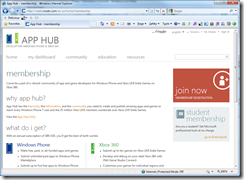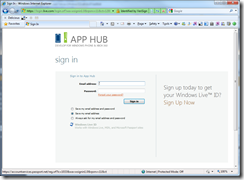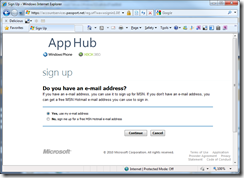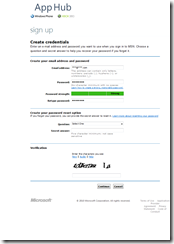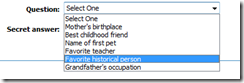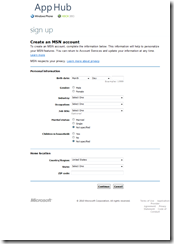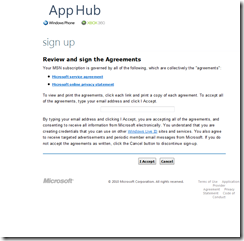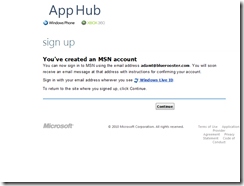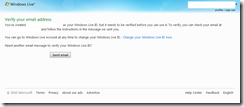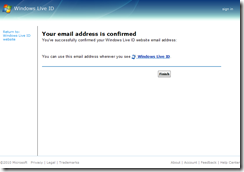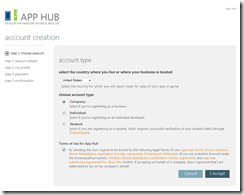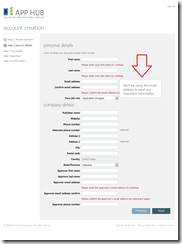Registering my company for a Windows Phone 7 App Hub Marketplace account was not an easy or obvious process. One of the big problems is the use of Windows Live ID as the authentication mechanism. Live ID is a system designed for individual users, which in the App Hub is being unrealistically stretched to apply to companies as well.
Here are the steps I took, and some mistakes I made during the process. Hopefully you can spare yourself from wasting precious minutes of your life like I did.
Step 1 – Create a Generic Windows Live ID
Any company that signs up for a service wants to be able to use a generic account to login with. People change jobs all the time, and you don’t want that account locked out or inaccessible because someone left the company, or their personal email address doesn’t work anymore.
My first step was to create a generic Windows Live ID account for Blue Rooster Inc. I started at the App Hub membership site and clicked the link to Join Now:
Then I clicked the link to Sign Up Now:
Next, I chose the option that says "Yes, use my email address".
At this point, I already had a generic company email alias working (something like apphub@mycompany.com), so I entered that and filled in the other information. Make sure to test this email address first, because otherwise you’ll be stuck if it can’t receive mail.
GOTCHA #1: The secret question options are all geared towards personal pieces of data. The only generic one I could use was Favorite Historical Person. I chose someone that made sense for our company, and wrote it down, along with the password.
GOTCHA #2: If you wait too long on this screen, it’ll kick you back to the previous screen.
GOTCHA #3: The CAPTCHA is hard to read. Took me a couple times to get it right.
Next I entered my profile data. Since this was a generic account, many of the fields on here were not applicable (Gender, Marital status, etc.). I entered what I thought was best. For birthdate, the company was founded in 2004, so I just put January 1 2004 as the birthdate.
WRONG!!!
GOTCHA #4 MAJOR! – Make sure your Birthdate is a valid legal age!
By specifying 2004 as the birth year, the Live ID system thought I was a minor, and wouldn’t let me proceed unless I got a parent to approve this and validate their own identity via credit card. This was a DEAD END, and I had to cancel this account and start over.
Next, I validated my email address.
Then I had to check my email address and validate the account by clicking the link in the email.
GOTHCA #5: This will open a new browser window. You will not be taken back to the App Hub after this (it takes you to www.msn.com), and will have to navigate back yourself.
Step 2 – Really Register at the Marketplace
Once you have your generic Live ID working, you can go back to the App Hub and start over. This time I signed in with my new Live ID. I filled out my country, selected Company as the account type, and accepted the terms of use:
On the next screen, I really screwed up, but didn’t know it for a while. When you enter your account details, there are two sections, Personal Details, and Company Details. I didn’t want to enter myself or another personal contact in the Personal Details section, as I didn’t know if that would show up in the marketplace when someone viewed one of our applications. I wanted the profile to be generic as well, so I entered "Blue" for the first name, "Rooster" for the last name, and used the Windows Live ID generic email as the email address.
Notice the arrow pointing to the message regarding the email address. I figured I was totally fine here, since my generic account can receive email successfully. Also, there is an Approver section at the bottom of the Company Details section that looked like the right place to put my own personal information.
WRONG!!!
GOTCHA #6: If you put generic information in the Personal Details section, GeoTrust will not be able to verify your identity.
Of course they won’t tell you this, and your account will be pending Tax ID Verification indefinitely, and you won’t be able to developer unlock your phone until someone gets back to you. I had to log a support ticket and harass until someone finally emailed me that my account was still pending because of this. I got an email from GeoTrust shortly after, which had a link to a Live Chat session. A gentleman at GeoTrust took my order ID, and changed my contact information, and a couple hours later my marketplace account was fully verified. This whole thing delayed me an entire week.
After this step, you are directed to fill out your profile. This is where you choose your XBox Live Gamer tag (another thing that really does not make sense if you are a generic company account), and setup some default information.
GOTCHA #7: I had a hard time finding a non-used XBox Live gamer tag. I tried "Blue Rooster", "BlueRooster", "Blue Rooster Marketing", and finally had to settle for "Blue Rooster, Inc.".
Unfortunately I’m missing screen shots of the next steps in the process, but I’ll note the process and some gotchas that I can remember.
After filling out the profile details, it was time to provide payment.
GOTCHA #8: The payment system had a hard time with a corporate AMEX card. It was really finicky about the Suite number in the address.
GOTCHA #9: If you want a receipt of the purchase, print the screen that shows the amount. There is no place in the marketplace afterwards to get a receipt, or to view the transaction.
Once you are done with the payment process, you’ll be taken to your App Hub dashboard. You’ll also soon get an email from GeoTrust. If you’ve done this right (and didn’t run into GOTCHA #6), then your email will contain contact information for an individual, not for a generic company account.
After clicking the link, you’ll be taken to a simple page that basically lets you Accept or Cancel the verification process. After finishing this, you can finally breathe a sigh of relief and wait for the verification process to complete.
WRONG!!!
GOTCHA #10: You MUST navigate to the PAYEE DETAILS screen in the App Hub Dashboard, and fill in your bank account and Tax ID information in order to have your tax ID and identity validated. The process never took me there on its own, and there was no email or other communication that told me that I needed to do this.
That’s pretty much it, and much harder than I think it needed to be.