One of the biggest kinks I’ve had to work out so far on Windows 8 is fighting with UAC. Since I do a lot of SharePoint 2010 development, I need to run Visual Studio as an Administrator in order for the SharePoint tools in Visual Studio to work properly. After using Windows 8, I quickly found out that you can’t completely disable UAC in Windows 8. Well, you actually can with a a registry hack, but then your Metro apps will not work and you can’t use the Windows 8 app store with UAC turned off.
So, now I was back to the old trick of right-clicking devenv.exe and trying to force it to always run as administrator. However, in Windows 8, there is no “Compatibility” tab, and no option on the Properties dialog to Run as Administrator for all users.
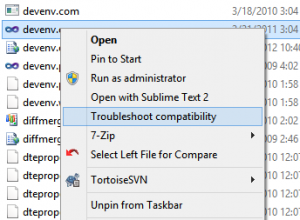
Troubleshoot Compatibility Menu
The trick then is to right-click devenv.exe and choose Troubleshoot Compatibility.
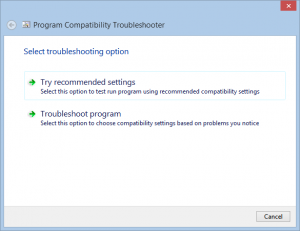
Troubleshoot compatibility screen 1
Choose the second option to Troubleshoot Program.
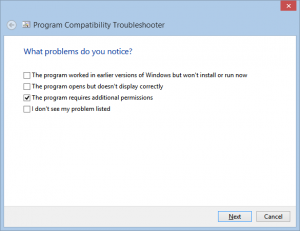
Troubleshoot Compatibility Screen 2
Check the box for The program requires additional permissions.
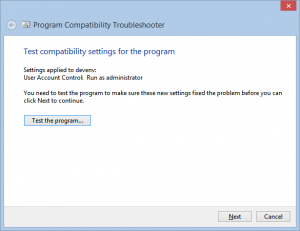
Troubleshoot Compatibility Screen 3
Click the button to Test the program. It should open VS as administrator. Once open, click Next.
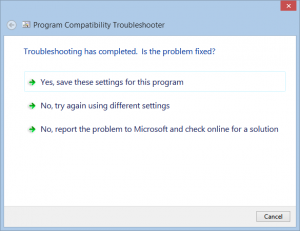
Troubleshoot Compatibility Screen 4
Click Yes, save these settings.
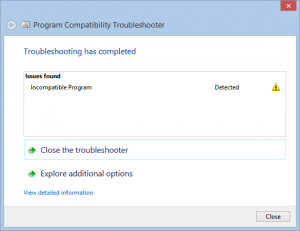
Troubleshoot Compatibility Screen 5
The program will report an error, but from my experience, this doesn’t mean anything, and Visual Studio will continue to run as administrator from that point forward, no matter what shortcut or link you choose to start it from.















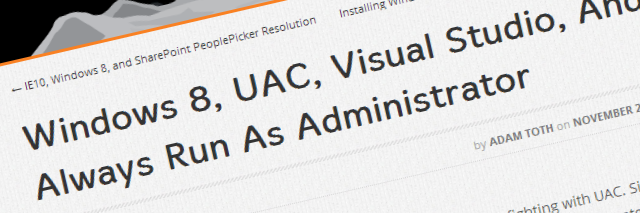
Excellent tip. I have been searching for this ever since I got Win8.